Back to Back Sales Order- Buy Flow:
when ever we get order if we do not have on hand stock in warehouse we have three options to fulfill order.
1. Transfer from another warehouse
2. Buy from supplier
3. Start production in our manufacturing unit(Make).
Refer below post for Back to Back transfer flow.
https://oraclecloudsupplychain.blogspot.com/b/post-preview?token=APq4FmDGeYqrwich2_E-uXMB6VK3j6WK0eg6JzGWOEIhT5ii_LUsFfFeTNPRxWpqaD0qVTTMzAqDcxkoOyy0jNzzlxuSB0I_qKHXQh9SBx8mkr8bYfeMvmDjY5lOmGzAtVQIjWXii5B4&postId=5156793222841918108&type=POST
Please watch and subscribe for few more topics in my youtube channel. Comment on below videos if you want any video on any fusion topics, i will try to make videos and share with you.
https://www.youtube.com/channel/UCmWV764laAtBcTb4uJXNk-Q/featured.
1. Sales Order Creation and scheduling
Note: There is no on hand stock in preferred warehouse
Verify that there is no available stock in the preferred inventory
when ever we get order if we do not have on hand stock in warehouse we have three options to fulfill order.
1. Transfer from another warehouse
2. Buy from supplier
3. Start production in our manufacturing unit(Make).
Refer below post for Back to Back transfer flow.
https://oraclecloudsupplychain.blogspot.com/b/post-preview?token=APq4FmDGeYqrwich2_E-uXMB6VK3j6WK0eg6JzGWOEIhT5ii_LUsFfFeTNPRxWpqaD0qVTTMzAqDcxkoOyy0jNzzlxuSB0I_qKHXQh9SBx8mkr8bYfeMvmDjY5lOmGzAtVQIjWXii5B4&postId=5156793222841918108&type=POST
Please watch and subscribe for few more topics in my youtube channel. Comment on below videos if you want any video on any fusion topics, i will try to make videos and share with you.
https://www.youtube.com/channel/UCmWV764laAtBcTb4uJXNk-Q/featured.
1. Sales Order Creation and scheduling
Note: There is no on hand stock in preferred warehouse
Verify that there is no available stock in the preferred inventory
Review the Fulfillment Line on the Sales Order - this shows that
the line is - Awaiting Shipping. The Supply Details shows no supply information
Supply Details Tab shows no information. Verify the Scheduling
details by selecting - Check Availability
Navigate to Actions - Availability Details - which shows that the
item will be purchased from a supplier (buy). The item will be received into
DOOCSPS1 and then Shipped from this inventory
Initiate the Supply Orchestration Process
Execute the Scheduled Process - Release Planning Recommendations
Review the outcome of running the Release
Planning Recommendations
Refresh or requery the Sales Order - Fulfillment View
The supply order has been created, open the Supply Orchestration
order by clicking on the supply order number
Click on the Orchestration Plan Tab to view the supply order
fulfillment plan.
Select the - Execution Documents and Buy - Tabs - A Purchase
Requisition has been created
NOTE: No Blanket Purchase Agreement (BPA) exists
for this Supplier/Item Combination - the purchase order and receiving
transactions will be processed manually
Create Purchase Order and Receive Ordered
Items from Supplier
Navigate to - Procurement - Purchasing
NOTE: The user should have purchasing/procurement privileges to perform these tasks. In some instances a procurement/purchasing user should verify the status of requisitions and purchase orders
Select Task - Process Requisition
Search for the Requisition described in the supply order flow (in this case 236)
Select the Requisition Line
Click on - Add to Document Builder
NOTE: The user should have purchasing/procurement privileges to perform these tasks. In some instances a procurement/purchasing user should verify the status of requisitions and purchase orders
Select Task - Process Requisition
Search for the Requisition described in the supply order flow (in this case 236)
Select the Requisition Line
Click on - Add to Document Builder
Select Lines and Click on OK
Click on Create
Click on Submit
Select task - View Requisition Lines
Search for the Requisition described in the supply order flow (in this case 236)
Click on the Order Number that has been created (in this case 70)
Search for the Requisition described in the supply order flow (in this case 236)
Click on the Order Number that has been created (in this case 70)
The Purchase Order is Open
Receive Ordered Item from Supplier
Log into the application as a user who has access to Receiving
Transactions
Navigate to Warehouse Operations - Receipts
Select task - Receive Expected Transactions
Search for the Purchase Order (in this case 70)
Select the line on the Purchase Order
Click on Receive
Navigate to Warehouse Operations - Receipts
Select task - Receive Expected Transactions
Search for the Purchase Order (in this case 70)
Select the line on the Purchase Order
Click on Receive
Enter Required Information:
1. Quantity
2. UOM
3. Subinventory
4. Receipt Date
5. Received By
1. Quantity
2. UOM
3. Subinventory
4. Receipt Date
5. Received By
Click on Create Receipt
Click on submit
Review the outcome of Purchasing the Item.
Review the Supply Order which shows line status - Inventory
Available
Review the Sales Order - Fulfillment Lines Details
Review On Hand Inventory Quantities
Ship Items on the Sales Order
Confirm the Pick Slip
Review the outcome of shipping the Sales Order
The supply details on the fulfillment line shows that the Supply
Order is closed - Fulfillment Line status is Awaiting Billing
Inventory Item Availability shows that there is no on hand stock
The Supply Order is Closed
Invoice the Order
Review the outcome of invoicing the Sales
Order
The Fulfillment Lines is Closed
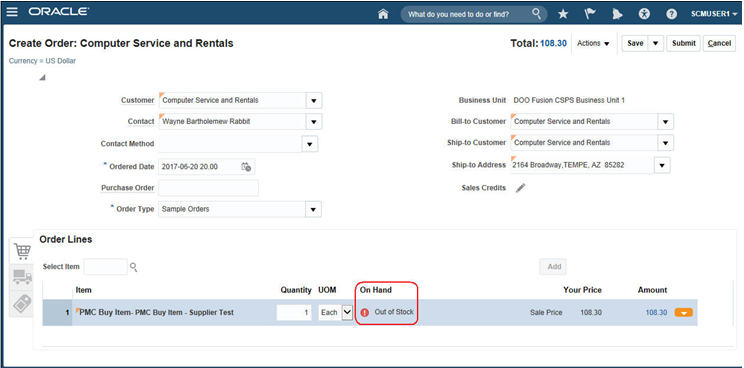



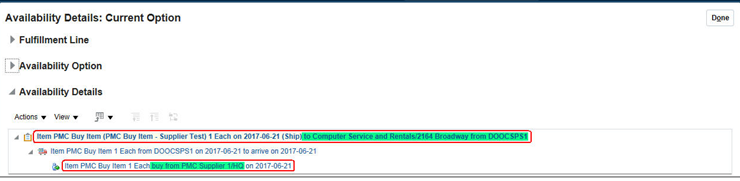


























No comments:
Post a Comment