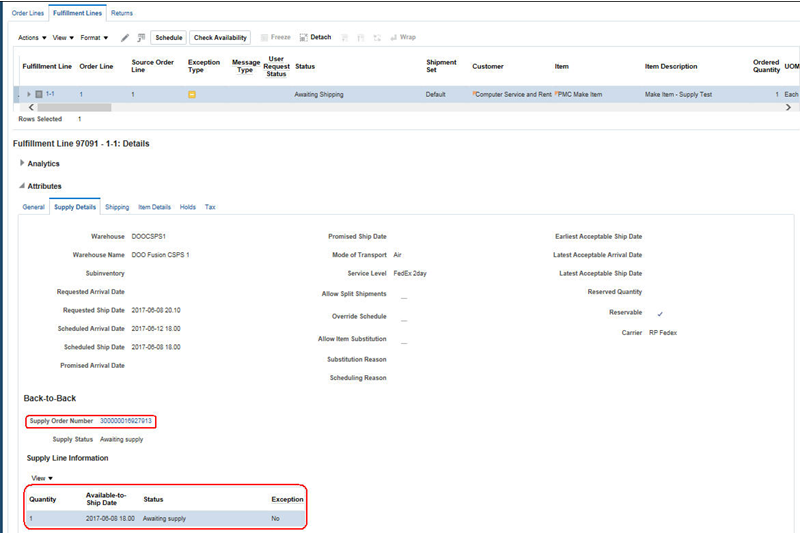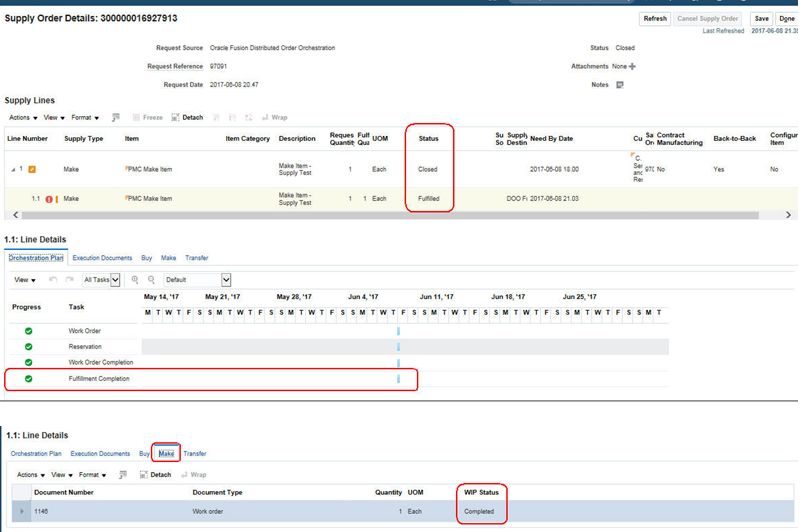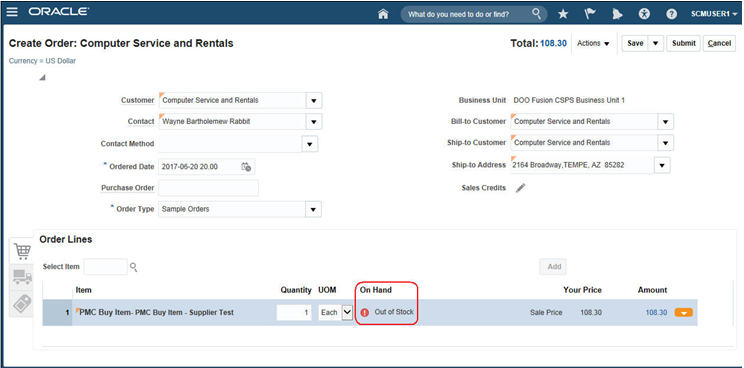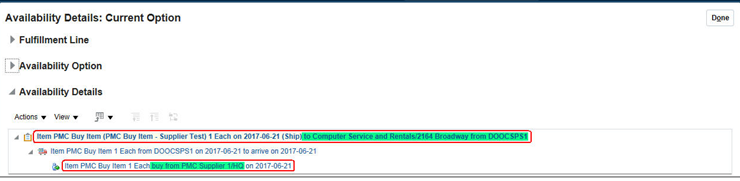Back to Back Sales Order- Make Flow:
when ever we get order if we do not have on hand stock in warehouse we have three options to fulfill order.
1. Transfer from another warehouse
2. Buy from supplier
3.Start production in our manufacturing unit(Make).
Please watch and subscribe for few more topics in my youtube channel. Comment on below videos if you want any video on any fusion topics, i will try to make videos and share with you.
https://www.youtube.com/channel/UCmWV764laAtBcTb4uJXNk-Q/featured.
Create Sales order and scheduling
Make sure there is no stock in preferred warehouse
Verify that there is no available stock in the preferred inventory - DOOCSPS1
Review the Fulfillment Line on the Sales Order - this shows that the line is - Awaiting Shipping. The Supply Details shows no supply information
Supply Details Tab shows no information. Verify the Scheduling
details by selecting - Check Availability
Navigate to Actions - Availability Details - which shows that the item will be manufactured (make) in DOOCSPS1 and then Shipped from this inventory
Initiate the Supply Orchestration Process
Execute the Scheduled Process - Release Planning Recommendations
Review the outcome of running the Release Planning Recommendations
Refresh or requery the Sales Order - Fulfillment View
The supply order has been created, open the Supply Orchestration
order by clicking on the supply order number
Click on the Orchestration Plan Tab to view the supply order
fulfillment plan.
Select the - Execution Documents and Make - Tabs - A work order
has been created
Navigate to - Manufacturing - Work Execution
Select task - Manage Work Orders
Search for the Work Order described in the supply order flow (in
this case 1146)
Note that the Work Order status is - Released
Complete the Manufacturing Process
Select task - Review Dispatch List
Search for and expand the Work Order (click on arrow)
Click - Quick Complete
Review the outcome of Manufacturing the Item.
Review the Supply Order which shows the status of the Work Order -
Work Order Complete
Review the Sales Order - Fulfillment Lines DetailsNOTE: that the Supply order information - on the Fulfillment Line shows - Goods unavailable
NOTE: This is a known issue that Support is working with
Development on this issue
NOTE: This will not prevent the process from completing
NOTE: This will not prevent the process from completing
Review the Supply Order - this shows an error - The supply line is
in exception because a date was changed in the execution document.
Review Inventory Item Availability, this shows that there is now -
On Hand - availability. No stock is available to be reserved as the newly
manufactured item is reserved against the original order.
Ship Items on the Sales Order
Create a Pick Wave
Confirm the Pick Slip
Ship Confirm the Shipment
Review the outcome of shipping the Sales Order
The Order line has been shipped and it is now Awaiting Billing
Inventory Item Availability shows that there is no on hand stock
The Supply Order is Closed
The supply details on the fulfillment line shows that the Supply Order is closed - Fulfillment Line status is Awaiting Billing
Invoice the Order
Review the outcome of invoicing the Sales Order
The Fulfillment Lines is Closed